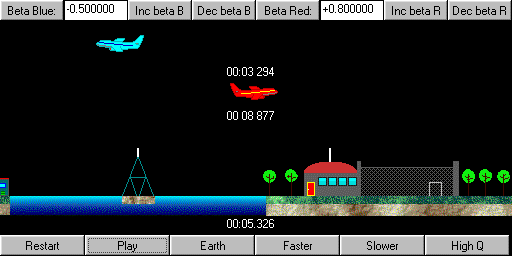
You can control the simulations using two toolbars. The lower toolbar changes the settings of replaying the animation: you can change its speed, quality. These icons have no effect on the animation itself, they merely changes the replay. Here you will find the icon that changes the perspective of the observer and the target object. The title of the icon reflects what happens if you click on it. You can change the title after you click it. The parameters of the observer are shown in yellow.
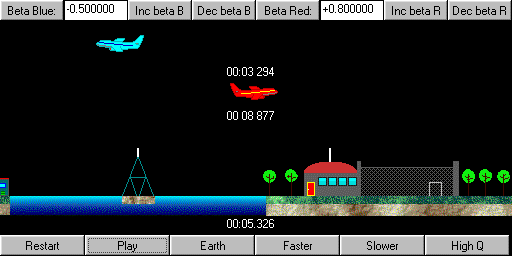
| Restart | Stops and restarts the animation |
| Play/Pause | Toggles the animation between play and pause |
| Center/Corner | Moves the reference clock to the center/corner |
| Earth/Blue Plane/Red Plane | Changes the position of the observer to the earth/blue plane/red plane |
| Redraw | Redraws the picture (not automatic!) |
| Box/Grid/Boxes/Train | Changes the object to box/grid/boxes/train |
| Grid/Picture | Changes the object to grid / picture |
| Faster/Slower | Speeds up/slows the animation |
| Zoom in/Zoom out | Zooms in/out by 0.1 |
| High Q/Low Q | Sets the quality of the drawing to high/low |
You
can set the parameters of the simulations with the upper buttonbar. You
can use the icons to change the values or you can type them in directly. Hit
"Enter" after typing in a new value. If
you've changed the parameters, the simulation will stop and reset automatically.
(Except
in case of the 'Fast moving object'.) You
can set the speed in relation to the speed of light. Distance
is measured in light years in case of the 'Twin paradox', and in light
seconds in case of the 'Fast moving object'. The
box's edges are 200 units each.
| Inc beta/Dec beta | increases/decreases the speed of the aircraft |
| Inc beta B/Dec beta B | increases/decreases the speed of the blue aircraft |
| Inc beta R/Dec beta R | increases/decreases the speed of the red aircraft |
| Farther/Nearer | increases/decreases the distance |